
Tips & Tricks
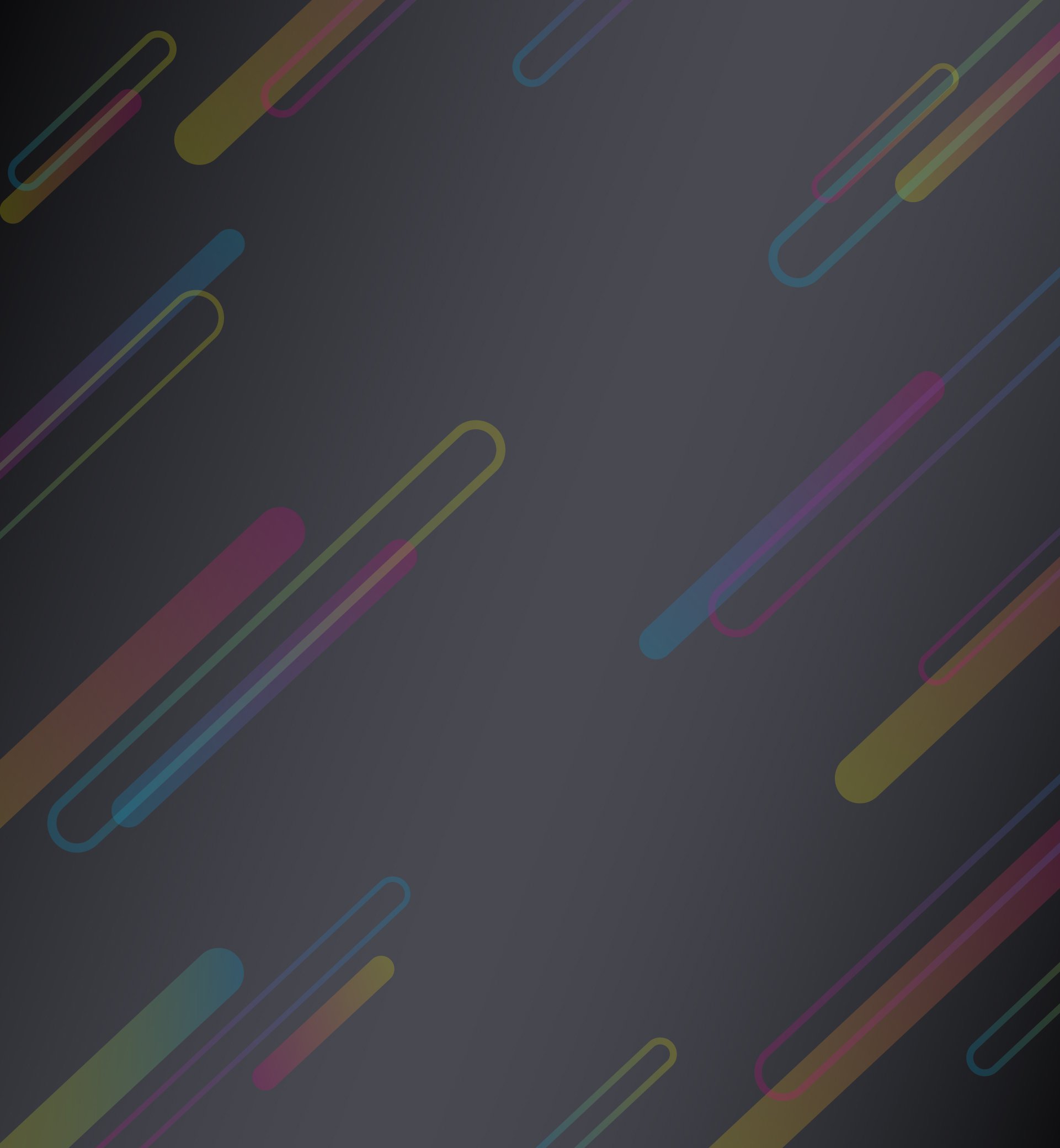
Printing tips
Get optimal results and speeds
The 1170 RapidColor’s top speeds are listed as 10,000 envelopes per hour for a simple return address with logo plus mailing address printed at production resolution (600 dpi). However, it is important to note this speed can vary based on the complexity of the artwork.
There are several variables that can affect the speed at which you are able to print your artwork. In order to achieve the fastest results, it is important to be aware of how each of these variables can affect speed. The main variables are the artwork size, the saved file size, and the print resolution.
Xitron Navigator DFE, the software interface for the 1170 RapidColor Print Solutions, needs time between prints to prepare for the next print and file/artwork size affects how long it takes to buffer.
Xitron reads white space as printable area that needs to be processed, which can slow down the speeds at which it can print. If you are not printing on the full media size, such as a return address with logo, it is recommended that you save your file as only the artwork size rather than the media size. Gray space as the media size is converted to white space and also contributes to buffering time between prints.
Artwork Size
Optimized Setup (Fastest)
While artwork size is minimal, the “#10 Envelope” media size includes unnecessary gray space causes drastically slower speeds, up to half of the “optimized” example.
(Example shown can run only about 5,200 envelopes per hour.)
Sub-Optimized Setup (Slower)
Artwork is created at minimum size to minimize white space, and media size is set to “Original” to match the artwork size and minimize gray space. White and gray space can add additional processing time per print, slowing the run speeds.
(Example shown can run up to 10,000 envelopes per hour in optimal conditions.)
Summary
The most important variable
Remove unnecessary white space
Minimize gray area in Xitron Navigator
The resolution that you are printing at can affect the speed at which you are able to produce your pieces as it directly affects the amount of information being processed. Xitron Navigator has two resolution options: Production which is 1200x600 dpi and High Resolution which is 1200x1200 dpi. Printing at Production Resolution will give you faster speeds than High Resolution.
Saving Your File
For best image processing, it is important to keep in mind that aside from physical dimensions, files with less data tend to print faster. When dealing with large, complex graphics, you may be better suited to flatten the PDF for optimal results.
For best color results, be sure to save your file as CMYK color profiles. For specific branding, save your colors as Pantone colors within the file as Navigator can identify the Pantones and offer precise adjusting for exact results.
Summary
Smaller files are faster
Save as CMYK
Save any Pantone colors in-file




